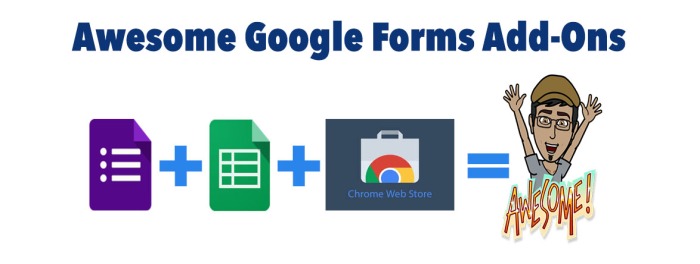
Google Forms is a powerful tool on its own, but you can super-charge it with add-ons. Add-ons are third-party tools that allow users to modify or enhance existing Google Forms (and Sheets) functionalities. Each add-on, which you get from the Chrome Web Store, usually “specializes” in one area, allowing you to tailor your Form or your Sheet to your own needs.
Let’s have a look at 5 of my favorite Google Forms add-ons:
Form Notifications:
Form Notifications allows you to send email notifications automatically, once the form has been submitted. Emails can be sent to the form creator, the respondent, or to both.
Uses:
- Send a thank you e-mail with additional information to students’ parents who signed up for a particular meeting time with you.
- Receive an e-mail after 5 parents filled out the form (the default is after 10 responses).
FormLimiter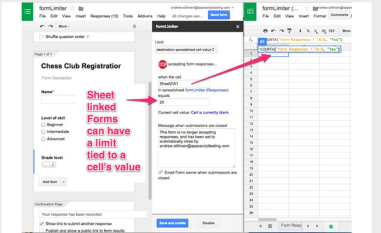
FormLimiter is a great add-on to use when you would like to stop accepting responses automatically, at a certain point. For example, you can set a limit to the number of responses, at a certain date/time, or when a spreadsheet cell equals a certain value.
Uses:
- Number- A registration form with limited number of available spaces.
- Date/Time- Setting a deadline for a Google Form assignment.
- Cell=value- Looking for volunteers’ help. Once a respondent selects “Yes”, the form shuts off.
Form Publisher (and their video): 
This is a fantastic add-on that takes your Form submissions and displays them in a variety of formats (Google Docs, Sheets, Slides or as a PDF document). Although this requires a bit of preparation ahead of time, once you customized the destination document’s look, the rest is done automatically. Basically, each Form question has markers (that looks something like this: << the question >>). You then move those around in the document based on your needs, and then, once responses are submitted, each response is automatically pasted between the << >> symbols.
Here is an example of a Form I created for my students’ end-of-unit self-reflection. Using the Form Publisher add-on, I customized the destination file (I chose Google Doc). Then, once students submitted their Form (reflection), it used the template to create individual documents, that include their unique responses. All files were automatically organized inside a neat folder. Incredible, ah?
Uses:
- Reflections
- Assessments
- Invoice receipts
FormRecycler (and their tutorial): 
Have you ever needed to copy questions from one Form to another? And was unsuccessful? Well, FormRecycler allows you to do just that!
All you have to do is get into the Form you are working on, activate the FormRecycler add-on, choose the Form you’d like to “import” questions from, and you’re done!
Uses:
- Combining assessment questions from several different Forms
- Updating last year’s parent questionnaire
Choice Eliminator 2: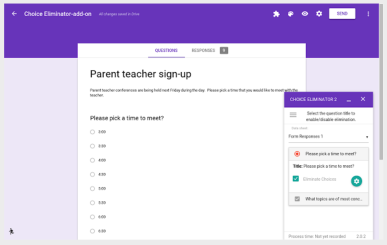
This fantastic add-on eliminates (deletes) options (“answers”) from your questions after they have been selected by a previous respondent. It works with multiple-choice, dropdown, or checkbox questions.
Uses:
- Selecting time slots for parent conferences
- Creating an inventory of class items
- Students choosing groups/ jobs/ topics
And… a bonus (paid) add-on for all your mathematical needs:
EquatIO (30 days free trial) 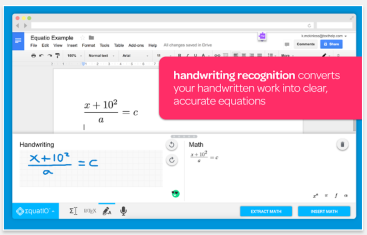
Ever tried to use Forms for Math assessment? What would the fraction “thirteenth” look like? How about a square root? Yes, a disaster! With EquatIO, you can create complicated mathematical equations and formulas by typing or handwriting them on the screen. It’s that simple!
I hope these add-ons help you become more creative and productive!
If you liked what you saw, gimme a holler either here or on Twitter!

No comments:
Post a Comment